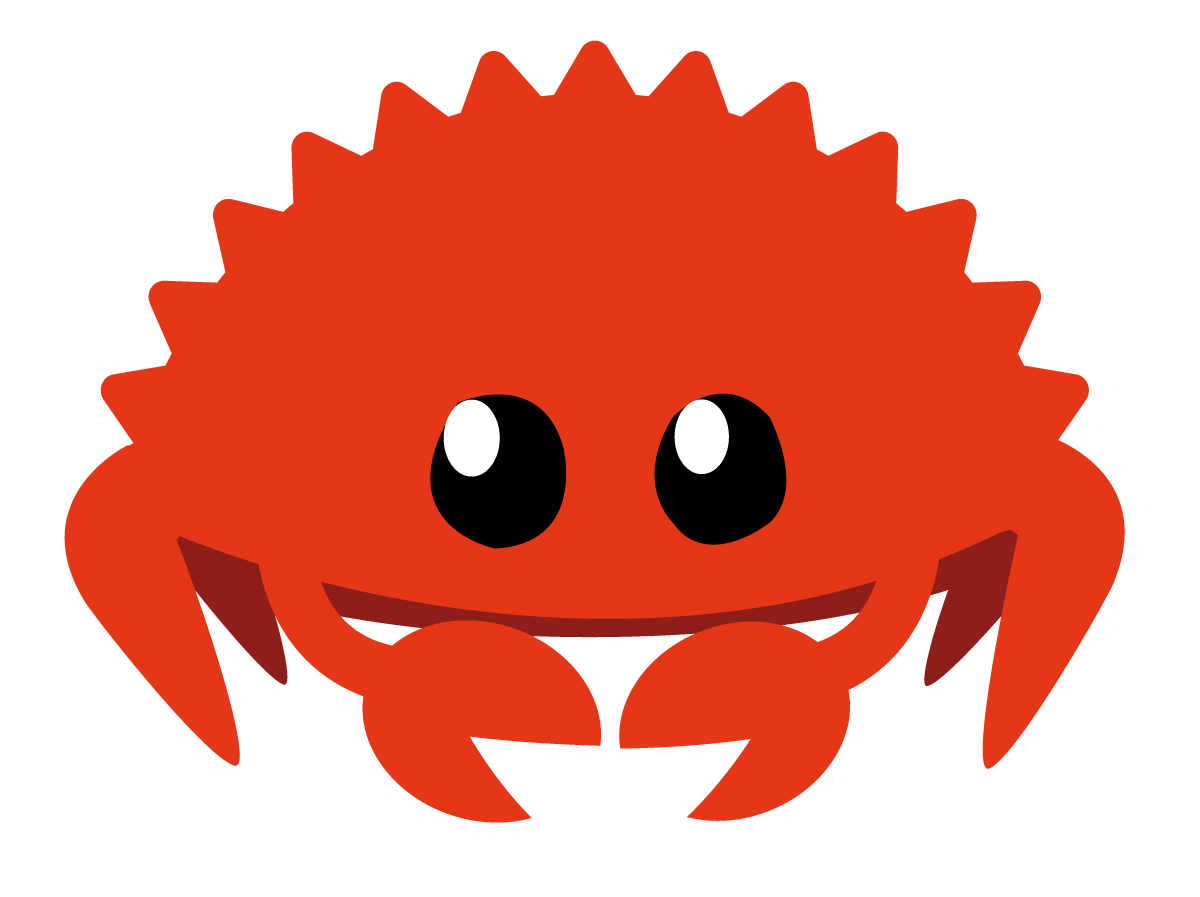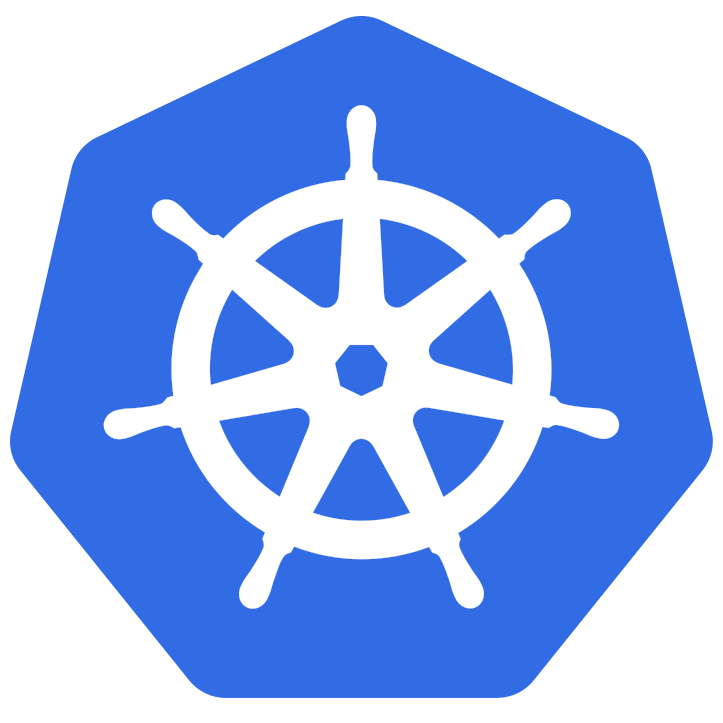Ubuntu爬坑指南
从接触Ubuntu以来,就在不断地爬坑,也有过一些记录,但是都不集中,现在都找不到了,这着实是一个不小的遗憾。为了让自己不再遗憾,能够更快地提升自己,写下这往篇博客。
Ubuntu开启root用户登录系统以及关闭guest用户
- 开启root用户登录
打开/usr/share/lightdm/lightdm.conf.d/50-ubuntu.conf,加入下面这条语句,然后注销,就可以看见使用用户名和密码登录的选项,。greeter-show-manual-login=true - 关闭guest用户
对于关闭Guest用户,只需要在这个文件中添加上下面这条语句即可。allow-guest=false
开机登录后显示”System program problem detected”
如下图所示。虽然这个提示并不影响对OS的使用,但是做为一个强迫症患者,相信还是有办法解决的。出现这种情况,是因为一些应用在使用过程中出现了一些错误,然后系统将这些错误记录了下来,然后就是每次登录都来提示你。。。
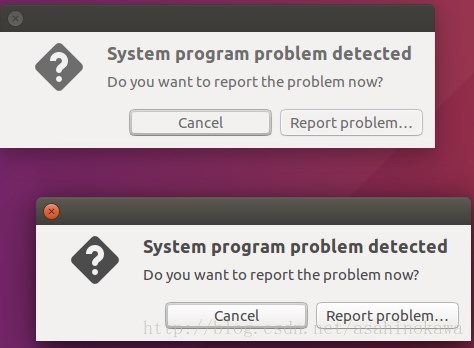
这些冲突(错误)都在/var/crash下,只需要将其下的所有文件全部删除,提示就不会再出现了。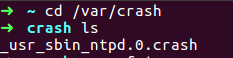
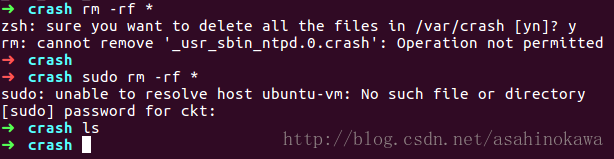
但是,如果某些应用又运行时出现了问题,那么提示还是会继续出现的,需要再重复以上操作。因此,可以进行下面的捷足操作来永久地关闭这种通知。
- Turn off apport
After removing the old crash reports, if you still get the same error message, then you can completely turn off apport to get rid. Edit the configuration file at /etc/default/apport.
$ gksudo gedit /etc/default/apport
The file would contain something like this
1 | # set this to 0 to disable apport, or to 1 to enable it |
Just set the value of enabled to 0, and this will disable apport.enabled=0
Save the file and close it. From the next boot onwards, there should be no error messages ever. If you do not want to restart the system then restart apport from the command line.$ sudo restart apport
JetBrains系列IDE全局菜单
菜单栏在标题下面,看起来特别别扭,还是全局的、统一的高大上~
1. Install Jayatana package:
1 | sudo add-apt-repository ppa:danjaredg/jayatana |
2. Append line to bin/idea64.vmoptions:
1 | -javaagent:/usr/share/java/jayatanaag.jar |
注:JetBrains全系(以及基于IDEA的Android Studio)都可以通过在安装目录下的bin/xxxxxx.vmoptions添加2中代码来开启全局菜单。
其实2还可以用下面的操作,都是导入了那个选项吧。之前成功过,但是目前并没有,是感觉是因为.desktop文件原因。不过可以当做是一个参考吧!
export _JAVA_OPTIONS="-javaagent:/usr/share/java/jayatanaag.jar"
在运行bin/****.sh前让它生效应该就好了吧。
参考
http://www.binarytides.com/ubuntu-fix-system-program-problem-error/