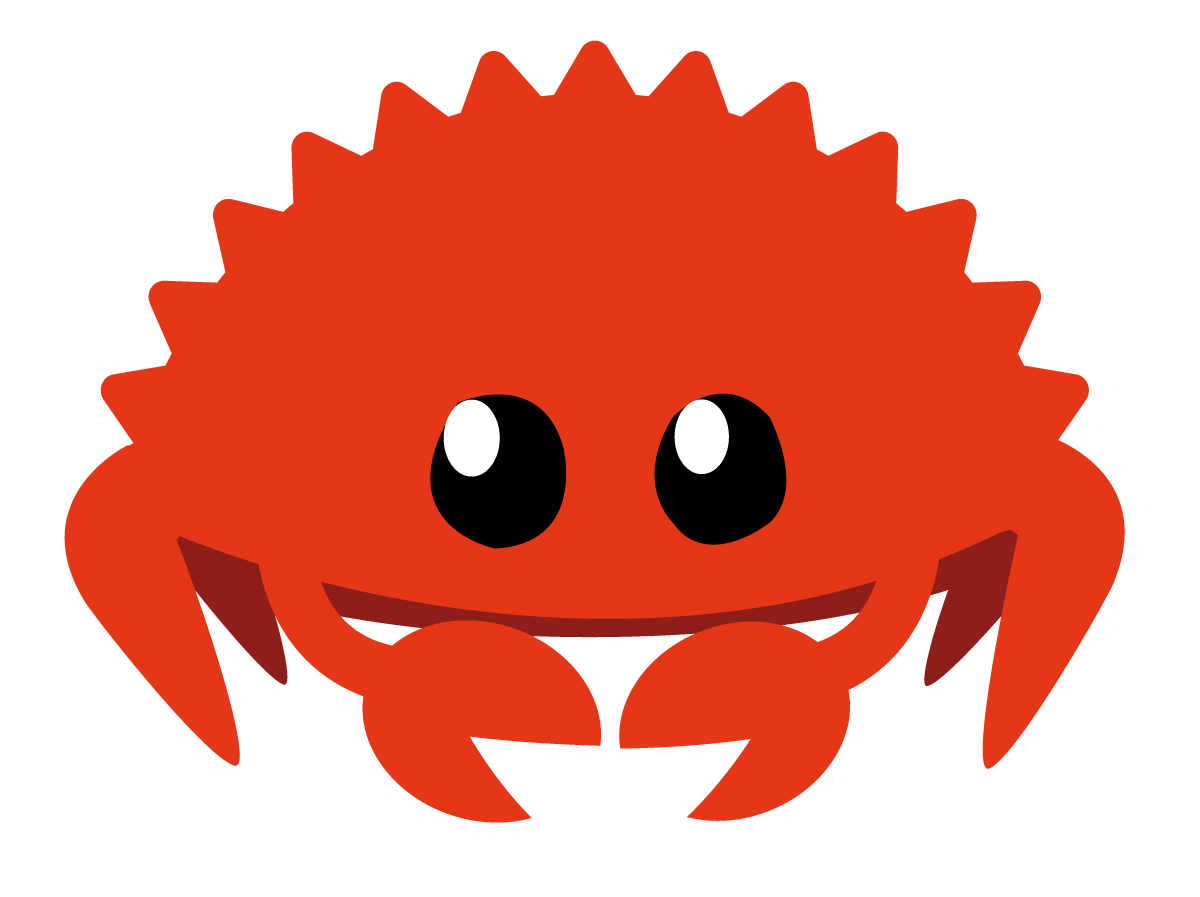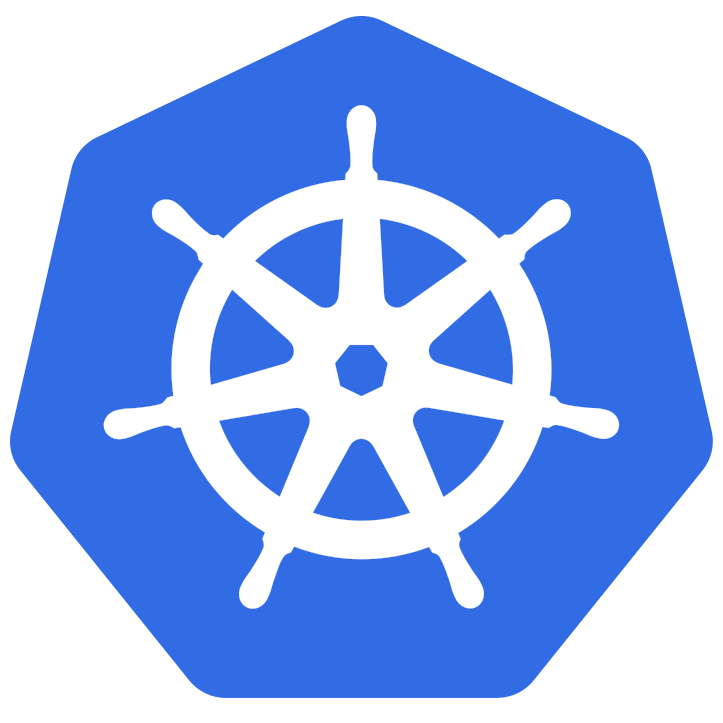nginx的安装与配置、使用
安装依赖库
1 | sudo yum -y install gcc pcre zlib zlib-devel openssl openssl-devel |
下载&安装
下载页面:http://nginx.org/en/download.html
此处的下载版本为:http://nginx.org/download/nginx-1.10.3.tar.gz
1 | # 下载并解压 |
可通过whreeis来查看:
1 | [asahi@localhost nginx-1.10.3]$ whereis nginx |
进入到/usr/local/nginx目录下,然后启动nginx,
1 | sudo /usr/local/nginx/sbin/nginx |
访问得到的页面如下:(如果成功运行后,不能访问,考虑修改防火墙相关设置)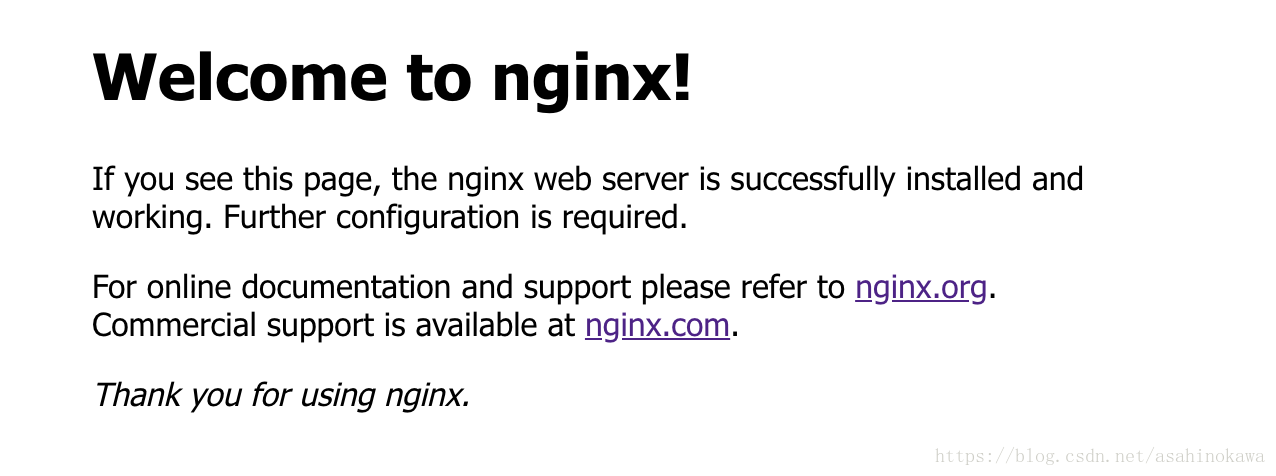
端口转发配置
比如说,我想让虚拟机里面占用8080端口的Tomcat的域名编程www.ddgg.com。
首先,我需要在访问这个网址的设备上,将192.168.1.5 www.ddgg.com加入到 hosts 文件中。它的意思就是,如果要访问www.ddgg.com,那么将这个请求发送给 192.168.1.5 这个ip,它知道怎么处理。
注意,这是在宿主机中,非虚拟机中的host!
虚拟机CentOS的80端口将拿到这个请求时。nginx可以做到监听80端口,如果这个请求的服务器为www.ddgg.com,就将请求转发到8080端口,这样就会交给Tomcat来处理,便完成了一种虚拟域名的功能。
首先,在nginx的主目录下,创建一个vhost文件夹,里面放一些端口转发的配置。结构如下:
1 | [asahi@localhost nginx]$ ls vhost |
www.ddgg.com.conf 这个配置文件的内容如下:
1 | server { |
最后,要将上述配置文件加入到nginx的 conf/ningx.conf 配置文件中,需要在其中加上下面的语句: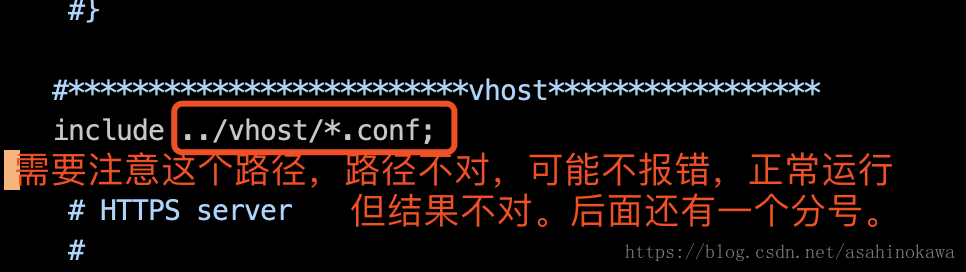
端口转发结果
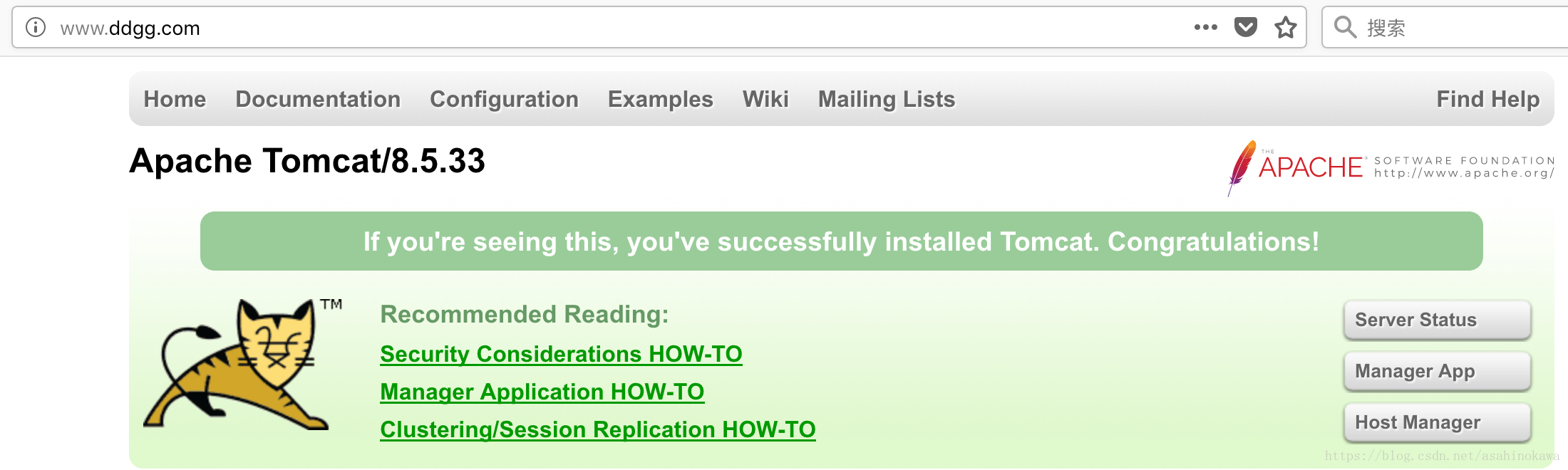
映射到本地文件夹
在vhost文件夹下,新建一个 image.ddgg.com.conf,内容如下:
1 | server { |
映射结果
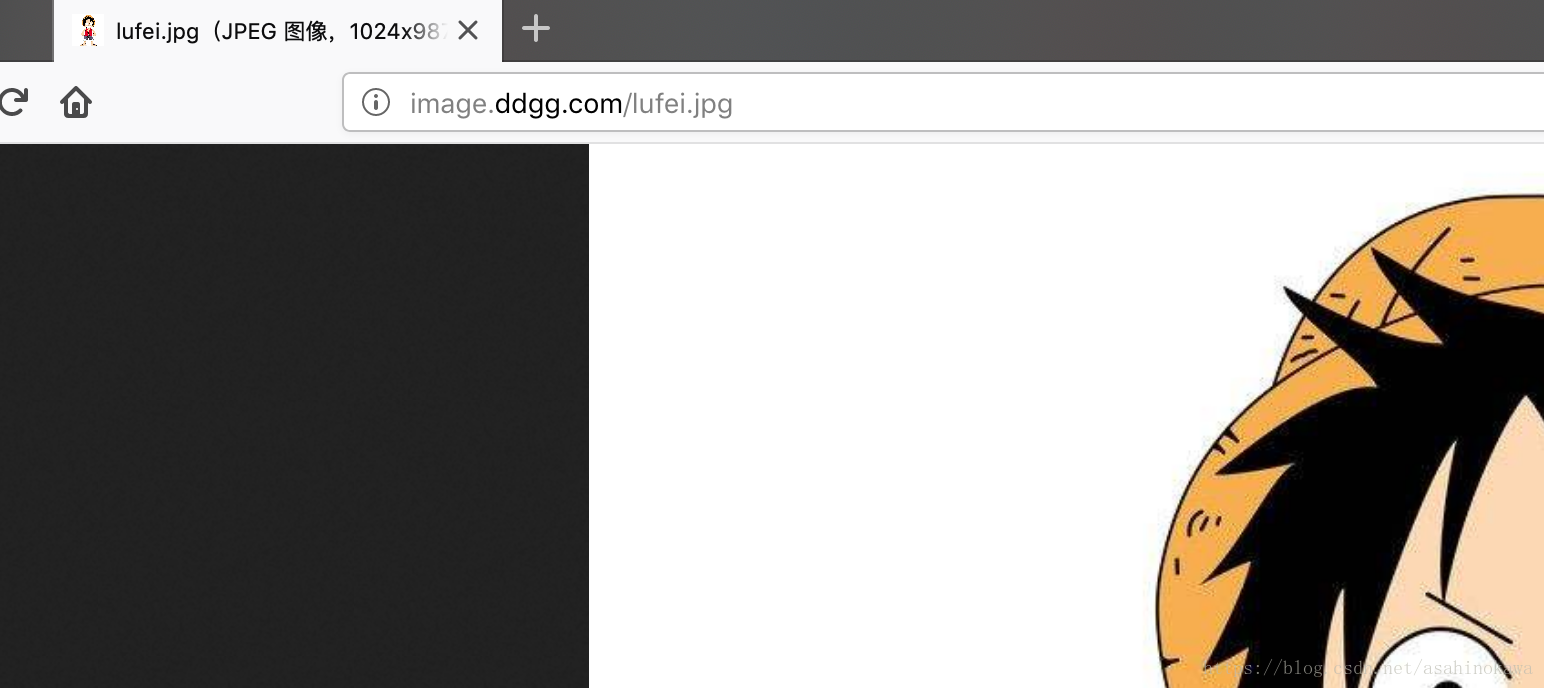
nginx的安装与配置、使用