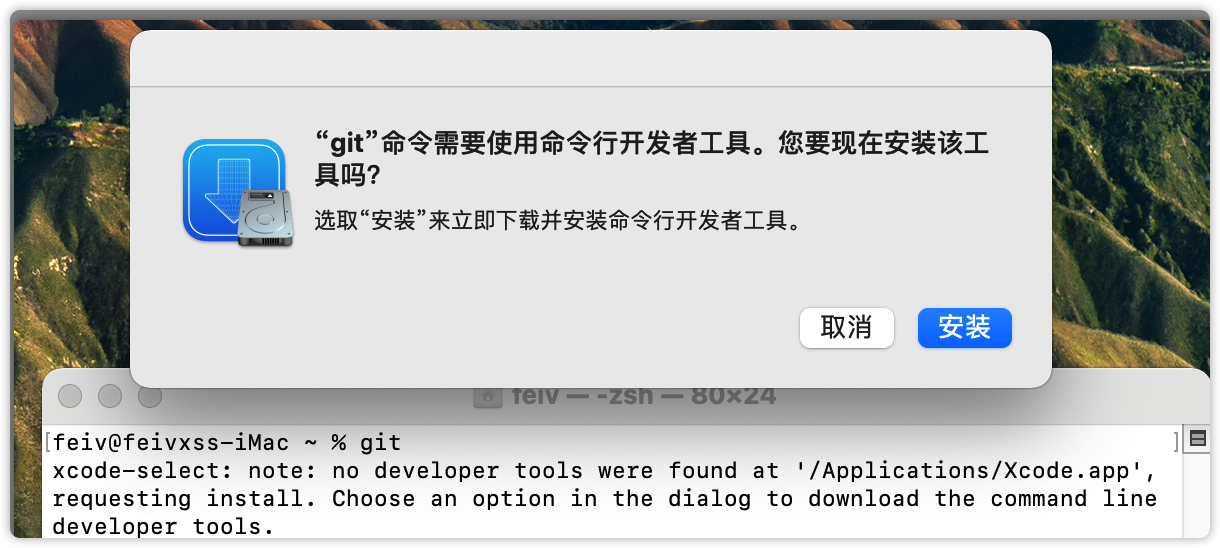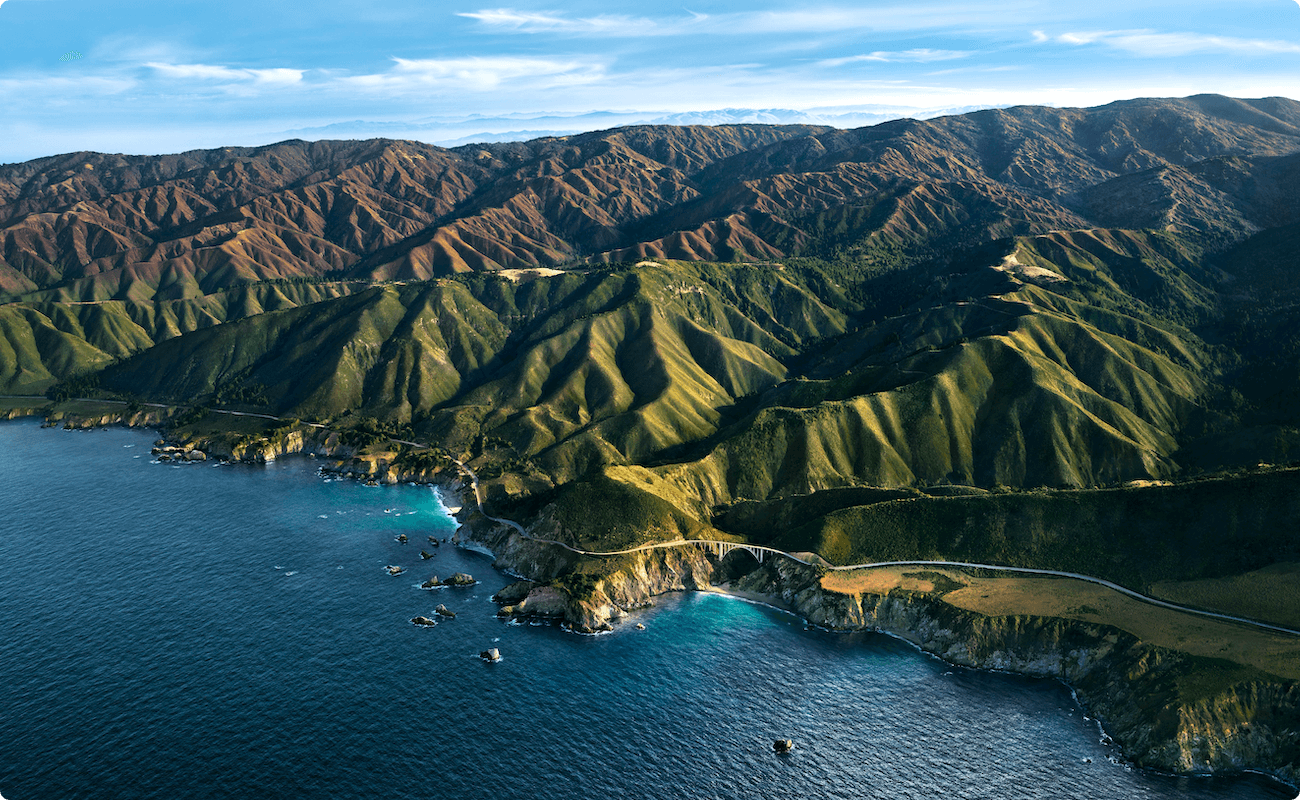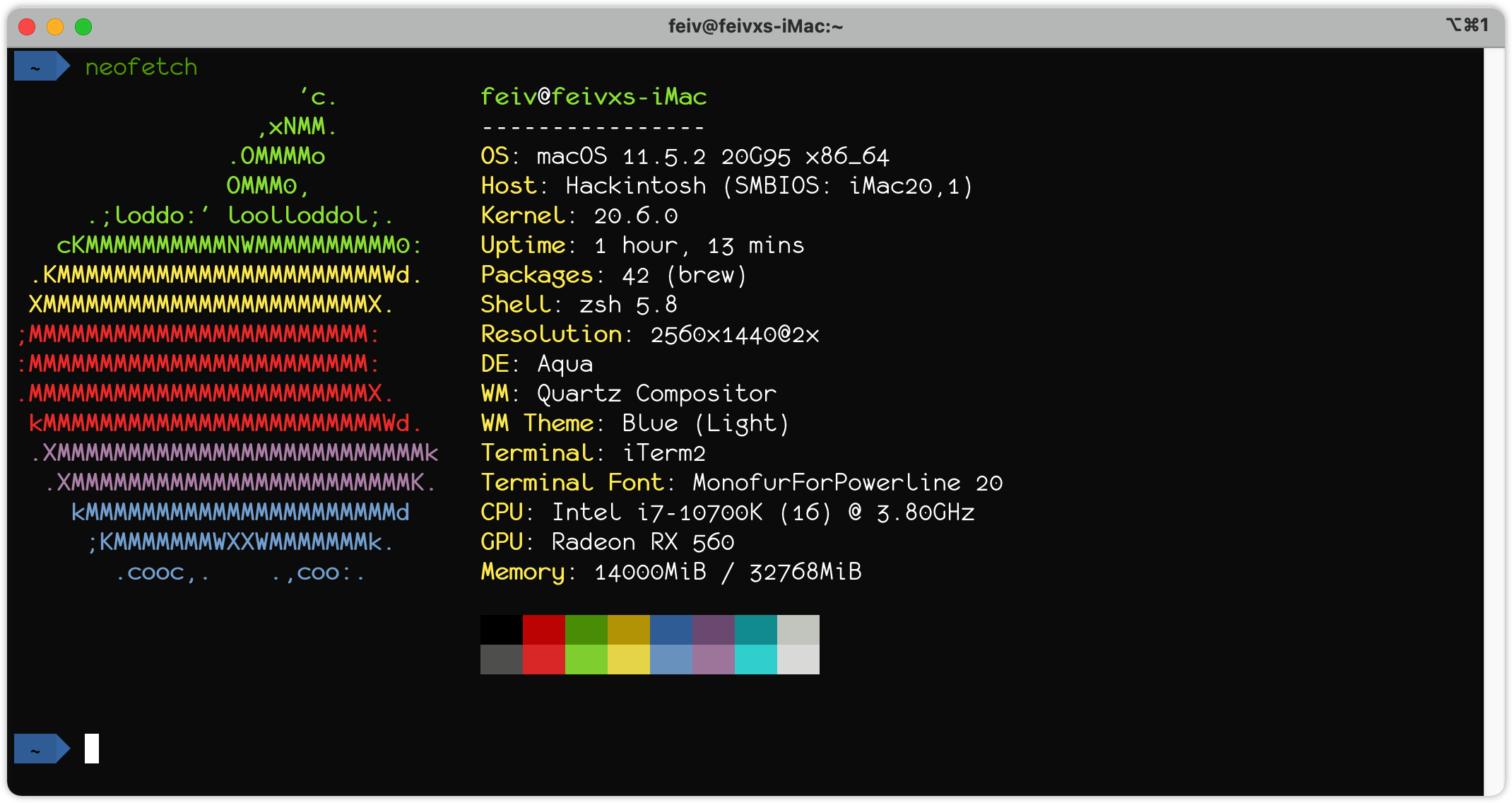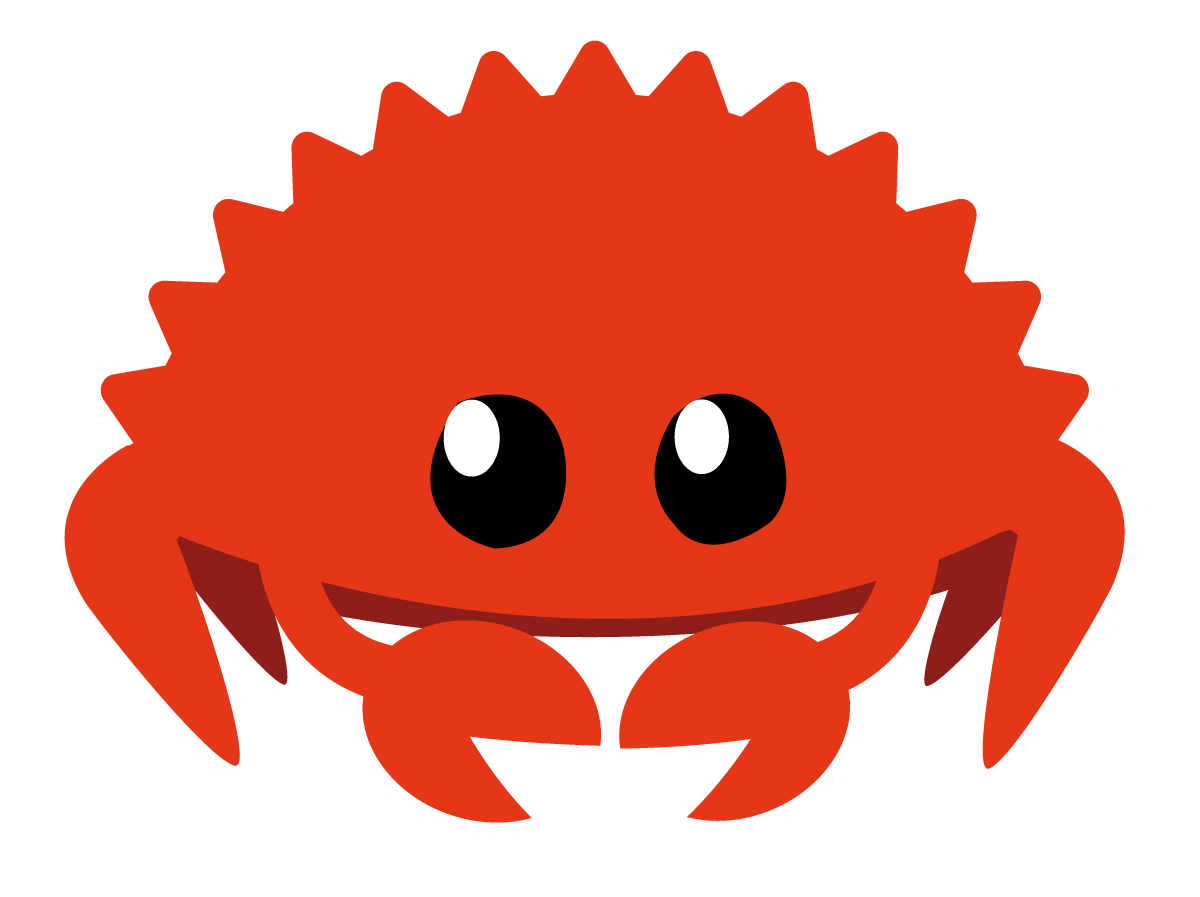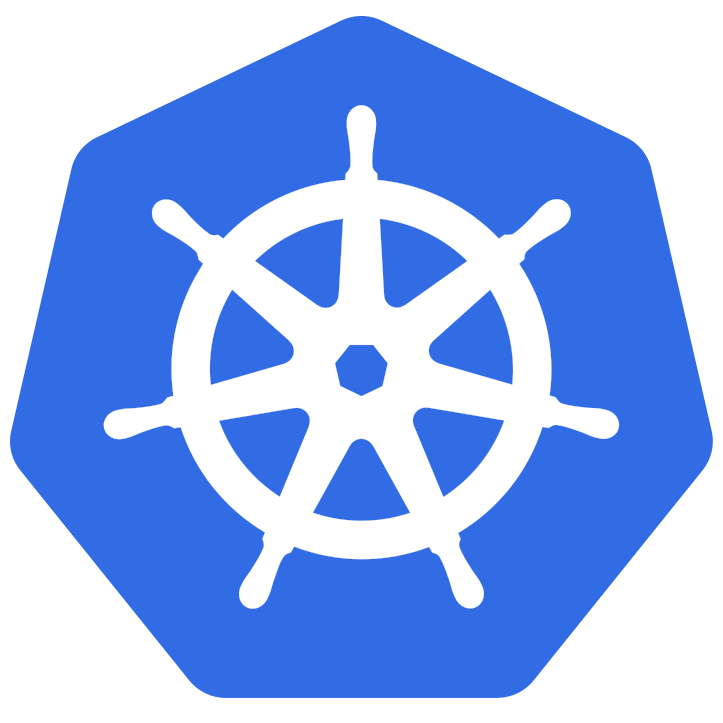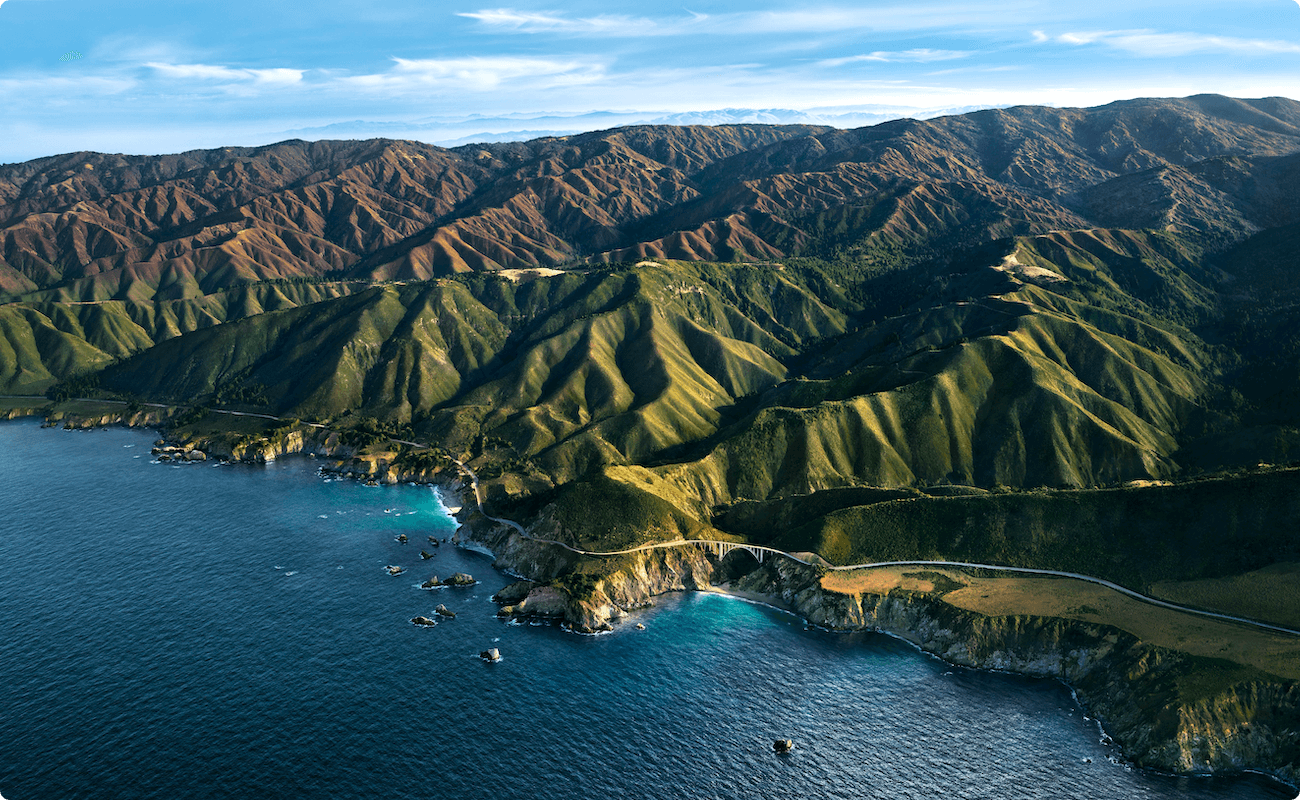
Git
打开 Terminal 输入 git,回车,然后安装开发工具,等待安装完毕。
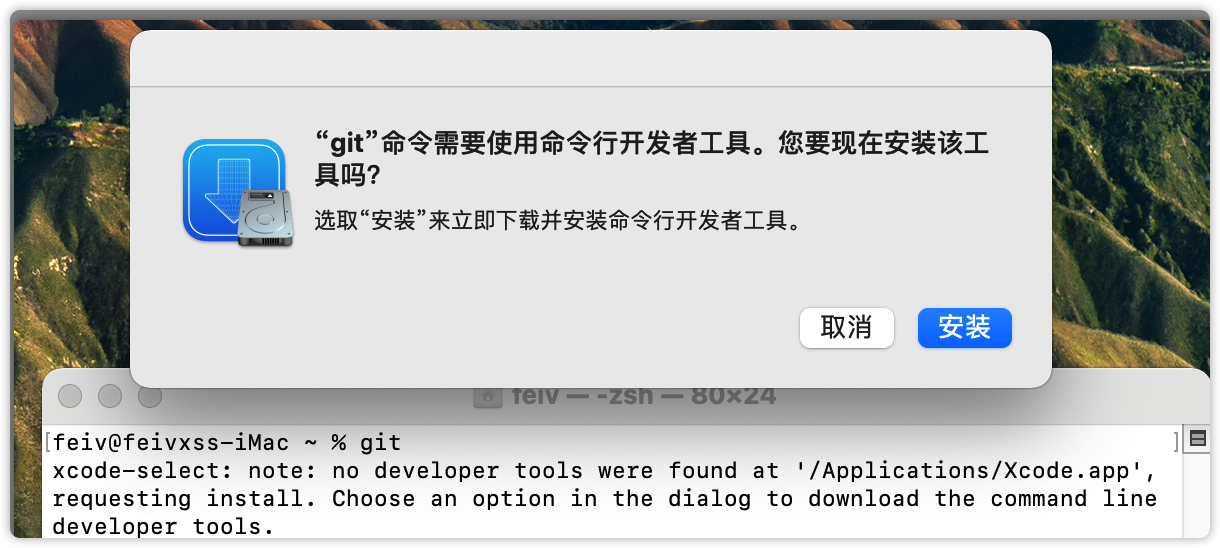
提示界面
Surge
1
2
| curl -LO https://dl.nssurge.com/mac/v4/Surge-latest.zip
unzip Surge-latest.zip
|
Homebrew
使用官方提供的安装命令,默认会访问 GitHub 仓库,
1
| /bin/bash -c "$(curl -fsSL https://raw.githubusercontent.com/Homebrew/install/HEAD/install.sh)"
|
如果有网络问题,可以使用清华大学的镜像仓库,已经有现成的脚本
1
2
3
4
5
6
7
8
9
10
11
12
13
| export HOMEBREW_BREW_GIT_REMOTE="https://mirrors.tuna.tsinghua.edu.cn/git/homebrew/brew.git"
export HOMEBREW_CORE_GIT_REMOTE="https://mirrors.tuna.tsinghua.edu.cn/git/homebrew/homebrew-core.git"
export HOMEBREW_BOTTLE_DOMAIN="https://mirrors.tuna.tsinghua.edu.cn/homebrew-bottles"
# 从本镜像下载安装脚本并安装 Homebrew / Linuxbrew
git clone --depth=1 https://mirrors.tuna.tsinghua.edu.cn/git/homebrew/install.git brew-install
/bin/bash brew-install/install.sh
rm -rf brew-install
#
# 也可从 GitHub 获取官方安装脚本安装 Homebrew / Linuxbrew
/bin/bash -c "$(curl -fsSL https://github.com/Homebrew/install/raw/master/install.sh)"
|
iTerm2
1
| brew install --cask iterm2
|
安装 Fira Code 字体作为 iTerm2 的显示字体。可参考:GitHub 或 Gitee 镜像
为了使用后续的 oh my zsh 主题,这里直接安装 powerline fonts:
1
2
3
| git clone git@github.com:powerline/fonts.git
cd fonts
./install.sh
|
然后在 iTerm2 中打开设置,做如下设置:
Profiles - Colors - Color Presets: Tango DarkProfiles - Text - Font: monofur for powerline, Regular, 20Profiles - Window - Settings for New Window: Columns 105, Rows 25
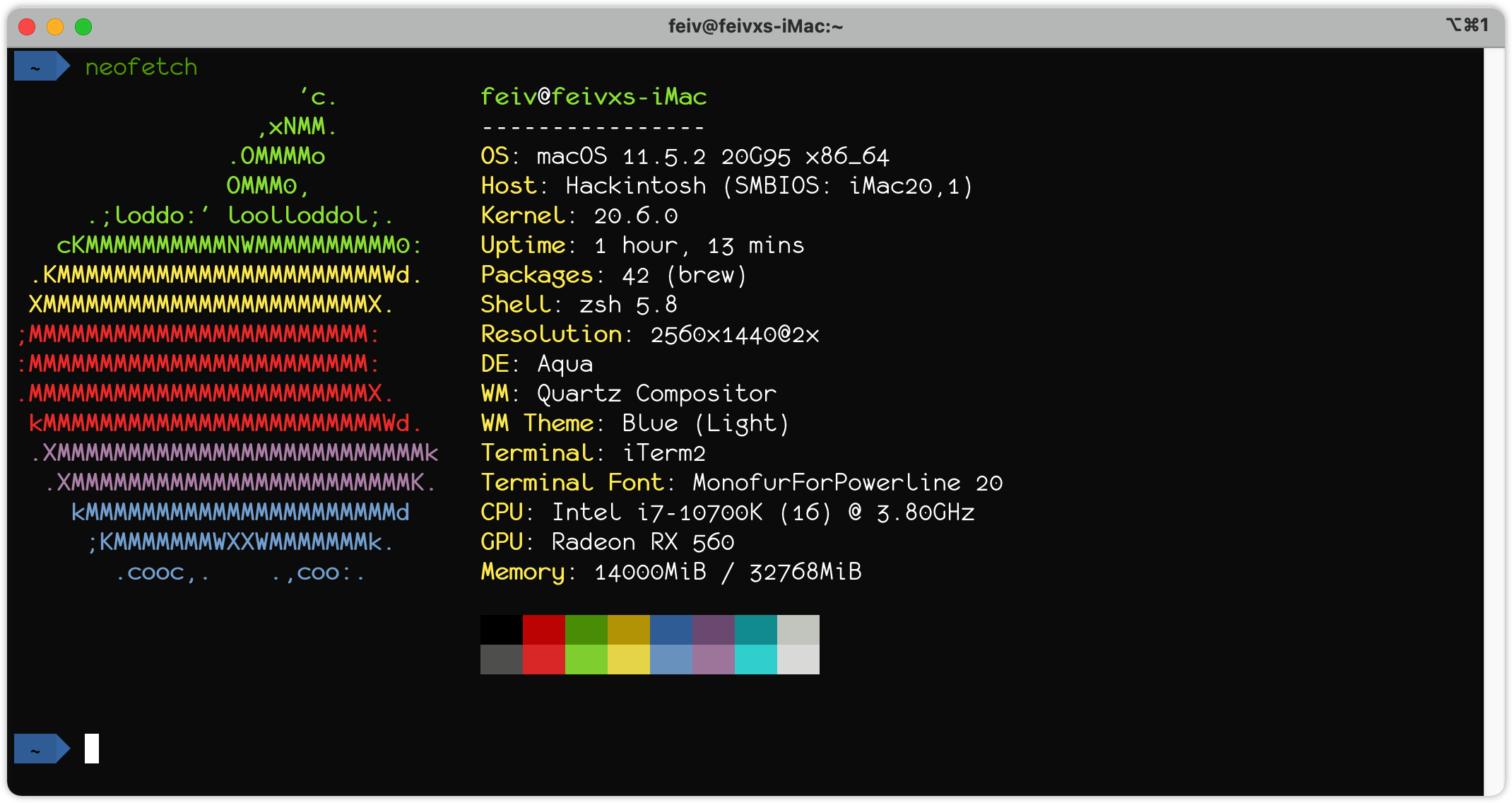
终端最终效果
login shell
使用 zsh 并安装 oh-my-zsh 主题
1
| sh -c "$(curl -fsSL https://raw.github.com/ohmyzsh/ohmyzsh/master/tools/install.sh)"
|
可以考虑使用此主题:https://github.com/romkatv/powerlevel10k
oh my zsh 插件
1
2
3
4
| # zsh-syntax-highlighting 命令是否正确
git clone https://github.com/zsh-users/zsh-syntax-highlighting.git ${ZSH_CUSTOM:-~/.oh-my-zsh/custom}/plugins/zsh-syntax-highlighting
# zsh-autosuggestions 根据命令历史推荐
git clone https://github.com/zsh-users/zsh-autosuggestions ${ZSH_CUSTOM:-~/.oh-my-zsh/custom}/plugins/zsh-autosuggestions
|
然后打开 ~/.zshrc 将 plugins 行修改为:plugins=(git zsh-syntax-highlighting zsh-autosuggestions)
vim
1
| sh <(curl https://j.mp/spf13-vim3 -L)
|
或者参考:spf13-vim
浏览器
1
| brew install --cask google-chrome firefox
|
编程语言
1
2
3
| brew install node go python@3.9
brew install maven gradle
brew install --cask mactex
|
IDE
1
2
| brew install --cask jetbrains-toolbox \
visual-studio-code
|
通过 jetbrains-toolbox 安装 JetBrains 全家桶吧!
- InteliJ IDEA Ultimate
- GoLand
- CLion
- PyCharm Professional
Hackintosh
1
2
3
4
| brew install --cask opencore-configurator \
hackintool \
kext-utility \
balenaetcher
|
容器相关
1
2
3
| brew install --cask docker lens
brew install helm
brew install grafana
|
安装 Docker Desktop 版的 k8s 集群,可参考阿里云的官方步骤
1
2
| curl -fsSL -O https://raw.githubusercontent.com/AliyunContainerService/k8s-for-docker-desktop/v1.22.4/images.properties
bash -c "$(curl -fsSL https://raw.githubusercontent.com/AliyunContainerService/k8s-for-docker-desktop/v1.22.4/load_images.sh)"
|
编辑配置文件
1
2
3
4
| "registry-mirrors": [
"https://registry.docker-cn.com",
"https://mirror.baidubce.com"
],
|
命令行小工具
1
2
3
4
5
| brew install wget tig jq neofetch tldr tree dos2unix
brew install asciinema
brew install smartmontools
# 图片压缩
brew install jpegoptim optipng
|
腾讯系软件
1
| brew install --cask qq wechat wechatwork qqmusic tencent-meeting
|
其他软件
1
2
| brew install --cask neteasemusic yinxiangbiji sogouinput futubull thunder utools
brew install --cask postman sourcetree iina paper telegram-desktop
|
Typora
收费版
1
| brew install --cask typora
|
破解版本
uPic
开源版本只更新到 19 年
1
| brew install --cask upic
|
收费版本
1
| brew install --cask istat-menus
|
激活码
982092332@qq.comGAWAE-FCWQ3-P8NYB-C7GF7-NEDRT-Q5DTB-MFZG6-6NEQC-CRMUD-8MZ2K-66SRB-SU8EW-EDLZ9-TGH3S-8SGA
Alfred
免费版
1
| brew install --cask alfred
|
破解版本
JDK
这里选用Azul Zulu Builds of OpenJDK,默认用 JDK 1.8,如有其他版本 JDK 需要,可在 IDE 里面进行配置。
1
2
3
4
5
6
7
8
9
10
11
12
13
14
15
16
17
18
19
| # 进入临时目录
cd /tmp
curl -LO https://cdn.azul.com/zulu/bin/zulu8.60.0.21-ca-jdk8.0.322-macosx_x64.dmg
open .
# 点击安装 JDK pkg。
# 查看已安装 JDK 的路径
/usr/libexec/java_home
# JDK 11
curl -LO https://cdn.azul.com/zulu/bin/zulu11.54.25-ca-jdk11.0.14.1-macosx_x64.zip
unzip zulu11.54.25-ca-jdk11.0.14.1-macosx_x64.zip
sudo mv zulu11.54.25-ca-jdk11.0.14.1-macosx_x64/zulu-11.jdk /Library/Java/JavaVirtualMachines
# JDK 17
curl -LO https://cdn.azul.com/zulu/bin/zulu17.32.13-ca-jdk17.0.2-macosx_x64.zip
unzip zulu17.32.13-ca-jdk17.0.2-macosx_x64.zip
mv zulu17.32.13-ca-jdk17.0.2-macosx_x64/zulu-17.jdk /Library/Java/JavaVirtualMachines
|
PDF Expert
破解版本
Navicat Premium
破解版本
Microsoft Office
破解版本
Final Cut Pro
破解版本
Vmware Fusion
破解版本
OmniGraffle
破解版本
Charles
破解版本
Xmind
破解版本
Redis Desktop Manager
破解版本