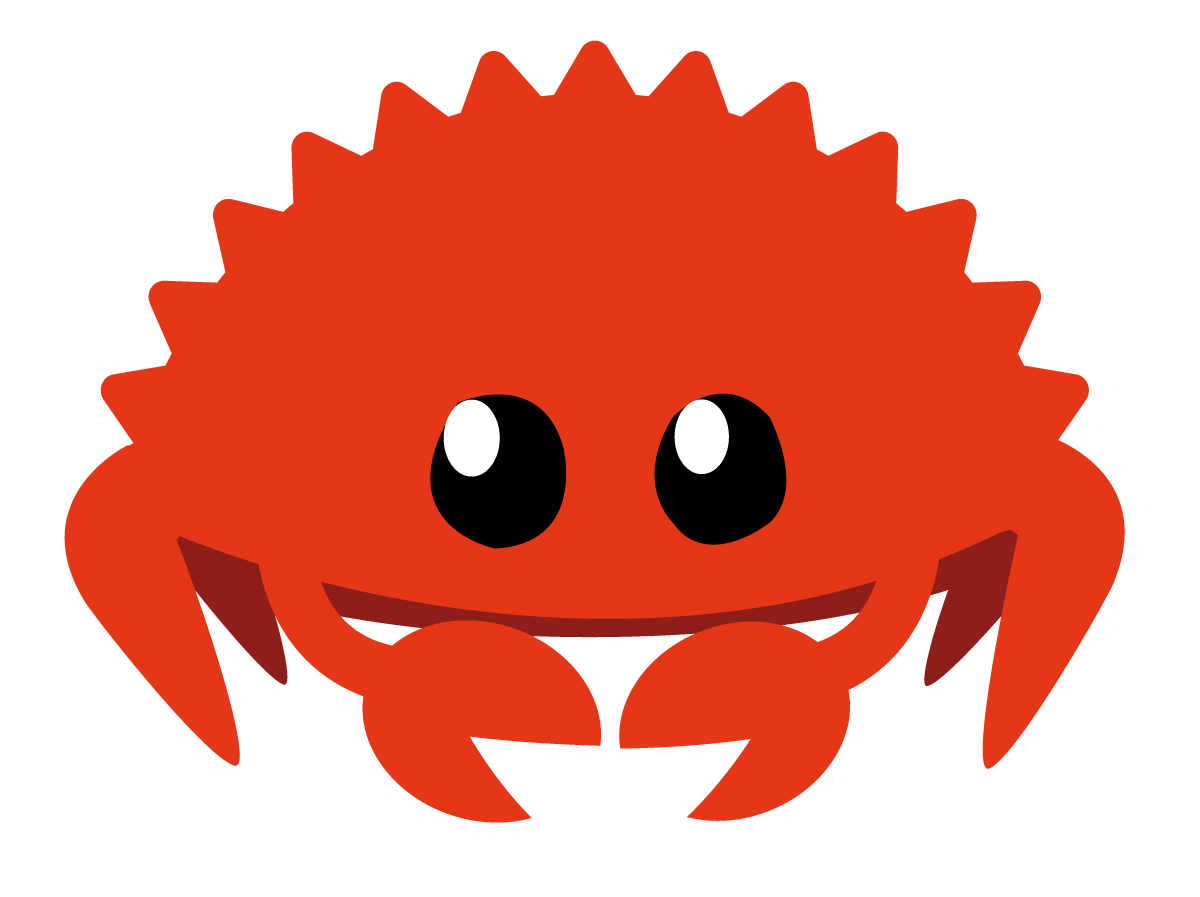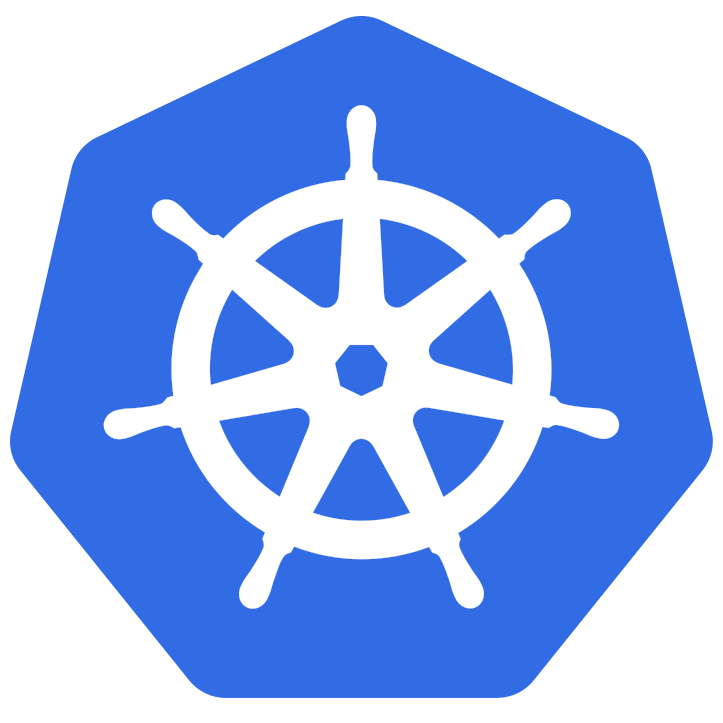安装Openwrt虚拟机 下载镜像:Index of /releases/22.03.5/targets/x86/64/ (openwrt.org)
转换镜像:
1 qemu-img convert -f raw -O vdi openwrt-22.03.5-x86-64-generic-ext4-combined-efi.img openwrt-22.03.5-x86-64-generic-ext4-combined-efi.img.vdi
配置虚拟机网卡:
在VirtualBox中新建HostNetwork(Host-Only网络),网段为192.168.56.0/24
在openwrt虚拟机的网络选项中设置:
1)启用网卡1,连接方式选仅主机网络,名称选上步创建的HostNetwork
2)启用网卡2,连接方式选桥接网卡,名称选本机上能访问外网的网卡
进入openwrt虚拟机,为lan口设置静态IP地址为HostNetwork中的一个IP,这里用 192.168.56.2
1 2 3 4 5 6 7 8 9 10 11 12 13 14 15 16 17 18 19 20 21 22 23 24 25 26 27 28 29 30 root@OpenWrt:~# cat /etc/config/network config interface 'loopback' option device 'lo' option proto 'static' option ipaddr '127.0.0.1' option netmask '255.0.0.0' config globals 'globals' option ula_prefix 'fdd4:bccc:9ebb::/48' config device option name 'br-lan' option type 'bridge' list ports 'eth0' config interface 'lan' option device 'br-lan' option proto 'static' option ipaddr '192.168.56.2' option netmask '255.255.255.0' option ip6assign '60' config interface 'wan' option device 'eth1' option proto 'dhcp' config interface 'wan6' option device 'eth1' option proto 'dhcpv6'
OPENWRT开启SFTP,实现文件下载上传 同时也能使用scp命令进行拷贝
1 2 3 4 opkg update opkg install vsftpd openssh-sftp-server /etc/init.d/vsftpd enable /etc/init.d/vsftpd start
OpenClash安装与配置 1 2 3 opkg update opkg install coreutils-nohup bash iptables dnsmasq-full curl ca-certificates ipset ip-full iptables-mod-tproxy iptables-mod-extra libcap libcap-bin ruby ruby-yaml kmod-tun kmod-inet-diag unzip luci-compat luci luci-base
如果需要强制安装,可以先opkg remove,再opkg install。
在Releases · vernesong/OpenClash (github.com) 页面,将openclash安装包下载到openwrt虚拟机中,通过 opkg install 安装。
配置手册:Home · vernesong/OpenClash Wiki (github.com)
其他虚拟机的旁路由配置 此处用的是ubuntu server,可以在安装界面时设置,也可以等安装完成后,手动修改配置。手动修改的配置如下:
1 2 3 4 5 6 7 8 9 10 11 12 13 14 15 $ cat /etc/netplan/00-installer-config.yaml network: ethernets: enp0s3: addresses: - 192.168.56.3/24 nameservers: addresses: - 114.114.114.114 search: [] routes: - to: default via: 192.168.56.2 version: 2
配置修改后,可以看到默认路由已变成 192.168.56.2:
1 2 3 4 $ ip route default via 192.168.56.2 dev enp0s3 proto static 172.17.0.0/16 dev docker0 proto kernel scope link src 172.17.0.1 linkdown 192.168.56.0/24 dev enp0s3 proto kernel scope link src 192.168.56.3
Reference